+1(514) 937-9445 or Toll-free (Canada & US)
+1 (888) 947-9445
PPR: How to never miss the Golden email (Gmail & Hotmail users)
- Thread starter Peacekeeper87
- Start date
You are using an out of date browser. It may not display this or other websites correctly.
You should upgrade or use an alternative browser.
You should upgrade or use an alternative browser.
Hy I have passed medical exam about 2 months but no next any reportBump!
This is normal?
Yes very normal. No update for me since I passed medicals 3 months agoHy I have passed medical exam about 2 months but no next any report
This is normal?
Are you in IP1 or IP2 ?Yes very normal. No update for me since I passed medicals 3 months ago
IP1Are you in IP1 or IP2 ?
Nov 2 AOR. I don't expect any movement atleast till next month
Whats your AOR?
AprilIP1
Nov 2 AOR. I don't expect any movement atleast till next month
Whats your AOR?
You are almost nearing a year?April
What is your full timeline? Have you tried called IRCC?
23/9/2018You are almost nearing a year?
What is your full timeline? Have you tried called IRCC?
AOR
Aww September 2018. So that's not bad then.23/9/2018
AOR
Could expect it soon
I'm in ip1 not ip2Aww September 2018. So that's not bad then.
Could expect it soon
I’m Occasionally checking my Canada.ca account. When you receive PR what update is shown in the account?Recently, I've been noticing quite a few fellow applicants who were blessed by a PPR email, but had the email going directly into their spam folder. Most of them noticed the email eventually in the spam folder and were able to react in a timely manner, but others even missed the 30 day deadline, and had to scramble to find a solution by contacting their visa office. So what a lot of people do is regularly check their spam folder to see if maybe they missed it.
So I thought I'd share a very simple solution, to never have any CIC correspondance go into the spam folder or miss the PPR email. A solution which takes 1 minute to implement.
It is indeed unexpected to see the email go into the spam folder, as the sender's domain name is the same as all other standard correspondance from CIC, namely "@cic.gc.ca"
Nevertheless, we will tell our inbox to never send such emails to spam, ever.
GMAIL USERS:
1/On the top right, open the GEAR ICON drop down menu. Then click on SETTINGS.
2/On the top, select tab FILTERS AND BLOCKED ADRESSES. Then click on CREATE A NEW FILTER.
3/In the <FROM> field, enter the following domain: @cic.gc.ca Leave the rest as it is, and click on CREATE FILTER
4/In this step, we will just tell Gmail what to do with emails coming from @cic.gc.ca. So tick the boxes:
-Star it (Optional, but just to have it marked for you to notice it among all other emails)
-Never send it to spam (Obviously this one makes the whole point of this process)
-Always mark it as important (Optional, like N°1)
-Also apply filter to x matching messages (Important, so that the rule applies to correspondance you already received from @cic.gc.ca.)
5/ When you're done, click on CREATE FILTER. And there you go! Any email you receive from @cic.gc.ca, will never go to your spam folder, as long as this filter is active.
HOTMAIL USERS:
1/On the top right, open the <GEAR ICON> drop down menu. Then scroll down to VIEW ALL OUTLOOK SETTINGS.
2/Select JUNK EMAIL tab
3/In the <SAFE SENDER> section, add the domain @cic.gc.ca. Then click ADD.
There you go! Never miss an email from CIC ever again. No need to frantically check spam folder to see if you missed it. Sit back, relax while waiting for PPR, and all the best to everyone.
Hope this helps.
Eh
what is written in PPR email, there was not any in my spam but I want to search!No problem
Yeah some people missed the email although they did receive all previous updates.
Yes better safe than sorry, set up the filter.
Good luck!
After Medicals Passed, it's likely you won't get any update at all.I’m Occasionally checking my Canada.ca account. When you receive PR what update is shown in the account?
Even PPR email doesn't trigger any change at all in the account. It's changed to approved only when you submit your passport and they issue a CoPR.
I’ve set
I’ve updated filter. Hoping for best! Thanks!
After Medicals Passed, it's likely you won't get any update at all.
Even PPR email doesn't trigger any change at all in the account. It's changed to approved only when you submit your passport and they issue a CoPR.
I’ve updated filter. Hoping for best! Thanks!
Have u got ppr??Is there anyone who reported PPR in spam foldrr but got other update emails in primary folder? I got all update emails (ee profile creation, ip1 etc.) in my primary folder and the domain of these emails are @cic.gc.ca. Not sure should I still be worried of getting PPR in spam?By the way I already got ghost update on 5th Nov and IP2 on 15th Oct. But no PPR yet!!!
Similar threads
- Replies
- 4
- Views
- 592