Hi,
What the majority of immigration experts recommend is that we should not volunteer information that has not been requested.
If they do not request supporting documents, do not submit them.
If they do not request proof of funds, do not submit it.
The rule is, whenever they need additional information, they will ask for it.
Trying to cover all bases increase the amount of paper to be verified and, as a consequence, tends to delay verification, validation and processing.
Just a little reminder regarding the last 10 years: Make sure there are no gaps on the timeline or overlapping dates.According to the same experts, CIC tends to be very picky about that.
Cheers.