Good Day,
trust you all are fine and keeping safe. Please as requested by IRCC, I need to complete my part of an ongoing application ( My wife is the Principal applicant). I do not know where to do this and upload the requested documents.
The instruction is to either go through
https://www.canada.ca/en/immigration-refugees-citizenship/services/application/account.html
Or
https://secure.cic.gc.ca/enquiries-renseignements/canada-case-cas-eng.aspx
please I need someone to guide me on how to submit on the link 1
thanks in anticipation
trust you all are fine and keeping safe. Please as requested by IRCC, I need to complete my part of an ongoing application ( My wife is the Principal applicant). I do not know where to do this and upload the requested documents.
The instruction is to either go through
https://www.canada.ca/en/immigration-refugees-citizenship/services/application/account.html
Or
https://secure.cic.gc.ca/enquiries-renseignements/canada-case-cas-eng.aspx
please I need someone to guide me on how to submit on the link 1
thanks in anticipation