Hello experts,
Today I received the following message from IRCC -
This is concerning/ confusing because before uploading them to the website, I verified the files on both native Mac apps and Adobe Acrobat Reader on a Windows machine. Nevertheless I'm planning to submit these documents again. I found this website upon searching the web on how to upload the requested documents
https://www.cic.gc.ca/english/helpcentre/answer.asp?qnum=1137&top=29
However as #4 says - I can't actually see where I can upload the additional document.
Is my best bet calling them and asking where to upload and/ or submitting a webform?
Today I received the following message from IRCC -
This is in reference to your application for permanent residence in Canada:
We are unable to view the uploaded ‘Employment Records’ documents; they appear to be damaged.
In order to rectify this issue, please rescan the original document(s) and save scan(s) as a new document in an acceptable file format. The file formats you can upload are .tiff, .jpg, .png, .doc, .docx and .pdf. Other file formats cannot be uploaded.
Once the new file(s) have been created, please upload it to your application via MyCIC by 2020/01/31.
Please note:
The above information/documents must be received within 7 days from the date of this correspondence. If this deadline is not met, your application will be assessed based on the information that was provided with your application and your application could be rejected for being incomplete.
This is concerning/ confusing because before uploading them to the website, I verified the files on both native Mac apps and Adobe Acrobat Reader on a Windows machine. Nevertheless I'm planning to submit these documents again. I found this website upon searching the web on how to upload the requested documents
https://www.cic.gc.ca/english/helpcentre/answer.asp?qnum=1137&top=29
To upload a document:
- Sign in to your account.
- Under “View the applications you submitted” click on “Check full application status.”
- Under “Details about your application status” click on “View submitted application.”
- On this page, you can upload the additional document the same way you uploaded the others when you first applied.
However as #4 says - I can't actually see where I can upload the additional document.
Is my best bet calling them and asking where to upload and/ or submitting a webform?