not workingI found a workaround. It depends on your ability to keep history on the browser but here is goes.
1. Use the browser you always you. DO NOT clear history.
2. New tab open https://portal-portail.apps.cic.gc.ca/ and finish the log in process. You will now see no data but you are logged in.
3. Now open a new tab and type https://portal-portail.apps.cic.gc.ca/home/application-status/
4. If history is your friend you will see something of a number pop on the URL. eg. https://portal-portail.apps.cic.gc.ca/home/application-status/123456?lang=en
5. If you are in luck you would be directly on the details page of the application.
I just did that and I could use it successfully on Chrome. I actually found the link on Safari as that is my default browser but it won't share the session between tabs. But if I log into one tab on Chrome and use the deep-link on another browser I am in. This might be handy for people who got email but are stuck not being able to access the messages.
+1(514) 937-9445 or Toll-free (Canada & US)
+1 (888) 947-9445
Missing Application from IRCC portal
- Thread starter azali
- Start date
You are using an out of date browser. It may not display this or other websites correctly.
You should upgrade or use an alternative browser.
You should upgrade or use an alternative browser.
not working
Are you getting the log in prompt again or you don't have the unique numbers from your history? This is a DB number on the IRCC side. Nothing tied directly to your application number or UCI. If getting the log in prompt. Then try clicking one more link, like profile info before trying the same link again. That did it for me just now as it too started failing till I clicked on one more link on the page.
I found a workaround. It depends on your ability to keep history on the browser but here is goes.
1. Use the browser you always you. DO NOT clear history.
2. New tab open https://portal-portail.apps.cic.gc.ca/ and finish the log in process. You will now see no data but you are logged in.
3. Now open a new tab and type https://portal-portail.apps.cic.gc.ca/home/application-status/
4. If history is your friend you will see something of a number pop on the URL. eg. https://portal-portail.apps.cic.gc.ca/home/application-status/123456?lang=en
5. If you are in luck you would be directly on the details page of the application.
I just did that and I could use it successfully on Chrome. I actually found the link on Safari as that is my default browser but it won't share the session between tabs. But if I log into one tab on Chrome and use the deep-link on another browser I am in. This might be handy for people who got email but are stuck not being able to access the messages.
Lucky you sir, I used same browser, havent deleted the cache/cookies, yet doesnt work for me.
Are you getting the log in prompt again or you don't have the unique numbers from your history? This is a DB number on the IRCC side. Nothing tied directly to your application number or UCI. If getting the log in prompt. Then try clicking one more link, like profile info before trying the same link again. That did it for me just now as it too started failing till I clicked on one more link on the page.
it keep asking us to sign in,
Thanks a lot bro, but still getting the log in prompt again, even clicking on other link like profile..... NOT DATA AVAILABLEAre you getting the log in prompt again or you don't have the unique numbers from your history? This is a DB number on the IRCC side. Nothing tied directly to your application number or UCI. If getting the log in prompt. Then try clicking one more link, like profile info before trying the same link again. That did it for me just now as it too started failing till I clicked on one more link on the page.
I found a workaround. It depends on your ability to keep history on the browser but here is goes.
1. Use the browser you always you. DO NOT clear history.
2. New tab open https://portal-portail.apps.cic.gc.ca/ and finish the log in process. You will now see no data but you are logged in.
3. Now open a new tab and type https://portal-portail.apps.cic.gc.ca/home/application-status/
4. If history is your friend you will see something of a number pop on the URL. eg. https://portal-portail.apps.cic.gc.ca/home/application-status/123456?lang=en
5. If you are in luck you would be directly on the details page of the application.
Edit -
5a. You may need to click on your profile or any other link at least once to "prime" the website. Seems to only work if you have clicked on at least one link inside the portal before pasting the application-status URL on the same tab or a new one. I would also suggest incognito mode to avoid any old caching data causing issues. Once you find that URL protect save store somewhere else before playing around as it will work but once you lose that number there is no way to "figure" it out.
I just did that and I could use it successfully on Chrome. I actually found the link on Safari as that is my default browser but it won't share the session between tabs. But if I log into one tab on Chrome and use the deep-link on another browser I am in. This might be handy for people who got email but are stuck not being able to access the messages.
My friend I love you <3
This worked for me.... I just realized that i was making a mistake....
to everyone else who is trying on your step#3 once you paste the URL, DO NOT HIT ENTER, check for the suggestions populated by chrome, and you may see the number ...
I already downloaded my PPR. You have saved me from another few stressful days.
Thank you my friend.
hello, can you share step by step process again.. how to check the suggestions?My friend I love you <3
This worked for me.... I just realized that i was making a mistake....
to everyone else who is trying on your step#3 once you paste the URL, DO NOT HIT ENTER, check for the suggestions populated by chrome, and you may see the number ...
I already downloaded my PPR. You have saved me from another few stressful days.
Thank you my friend.
Same boat!
Me toNO DATA AVAILABE , still showing this message since 17th Jan,23
hello, can you share step by step process again.. how to check the suggestions?
Hi @beeba-bacha
I will try to explain you as easy i can
1) open your browser
2) paste this url to your browser: https://portal-portail.apps.cic.gc.ca/home/application-status/
PLEASE DO NOT HIT ENTER!!! JUST do a right click and paste!!
Now your history will start suggesting urls in a drop down list? did you see any suggestions? if not, this process wont work for you.
something like this: https://trendblog.net/wp-content/uploads/2017/08/01_delete_single_autocomplete_entry.png
3) if you see the URL, look for a code, below is an example:
if you see
https://portal-portail.apps.cic.gc....ERHASDH23GFHSDdfdfshDsdvbjhtgsdvfZcasdsdvcxcv
112233 is a number, you need to copy that number and put in below url like this:
https://portal-portail.apps.cic.gc.ca/home/application-status/112233?lang=en
4) Now keep this URL somewhere safe in a notepad.
6) open a new tab, open https://portal-portail.apps.cic.gc.ca/.
7) login into your portal.
8) go to account profile.
9) paste the URL from your notepad into url bar and this time hit enter.
I have tried my best to simplify as much as i can i hope this helps.
Thanks a lot bro, for the detailed explanation. but i am not lucky, it wont work for me....Hi @beeba-bacha
I will try to explain you as easy i can
1) open your browser
2) paste this url to your browser: https://portal-portail.apps.cic.gc.ca/home/application-status/
PLEASE DO NOT HIT ENTER!!! JUST do a right click and paste!!
Now your history will start suggesting urls in a drop down list? did you see any suggestions? if not, this process wont work for you.
something like this: https://trendblog.net/wp-content/uploads/2017/08/01_delete_single_autocomplete_entry.png
3) if you see the URL, look for a code, below is an example:
if you see
https://portal-portail.apps.cic.gc....ERHASDH23GFHSDdfdfshDsdvbjhtgsdvfZcasdsdvcxcv
112233 is a number, you need to copy that number and put in below url like this:
https://portal-portail.apps.cic.gc.ca/home/application-status/112233?lang=en
4) Now keep this URL somewhere safe in a notepad.
6) open a new tab, open https://portal-portail.apps.cic.gc.ca/.
7) login into your portal.
8) go to account profile.
9) paste the URL from your notepad into url bar and this time hit enter.
I have tried my best to simplify as much as i can i hope this helps.
For me, it has written “a system operation failed”. Not the best way to accomplish...Hi @beeba-bacha
I will try to explain you as easy i can
1) open your browser
2) paste this url to your browser: https://portal-portail.apps.cic.gc.ca/home/application-status/
PLEASE DO NOT HIT ENTER!!! JUST do a right click and paste!!
Now your history will start suggesting urls in a drop down list? did you see any suggestions? if not, this process wont work for you.
something like this: https://trendblog.net/wp-content/uploads/2017/08/01_delete_single_autocomplete_entry.png
3) if you see the URL, look for a code, below is an example:
if you see
https://portal-portail.apps.cic.gc....ERHASDH23GFHSDdfdfshDsdvbjhtgsdvfZcasdsdvcxcv
112233 is a number, you need to copy that number and put in below url like this:
https://portal-portail.apps.cic.gc.ca/home/application-status/112233?lang=en
4) Now keep this URL somewhere safe in a notepad.
6) open a new tab, open https://portal-portail.apps.cic.gc.ca/.
7) login into your portal.
8) go to account profile.
9) paste the URL from your notepad into url bar and this time hit enter.
I have tried my best to simplify as much as i can i hope this helps.
P.S I still believe it would be better to wait until technical support team, will fix it from its’ own side, because as I can see, they still haven’t managed to do so. To be honest, I didn’t believe that much in that trick with using different links and URL’s, it shouldn’t work in that way.For me, it has written “a system operation failed”. Not the best way to accomplish...
I love you too! It’s working for me now! It’s working!!! Thank you!Hi @beeba-bacha
I will try to explain you as easy i can
1) open your browser
2) paste this url to your browser: https://portal-portail.apps.cic.gc.ca/home/application-status/
PLEASE DO NOT HIT ENTER!!! JUST do a right click and paste!!
Now your history will start suggesting urls in a drop down list? did you see any suggestions? if not, this process wont work for you.
something like this: https://trendblog.net/wp-content/uploads/2017/08/01_delete_single_autocomplete_entry.png
3) if you see the URL, look for a code, below is an example:
if you see
https://portal-portail.apps.cic.gc....ERHASDH23GFHSDdfdfshDsdvbjhtgsdvfZcasdsdvcxcv
112233 is a number, you need to copy that number and put in below url like this:
https://portal-portail.apps.cic.gc.ca/home/application-status/112233?lang=en
4) Now keep this URL somewhere safe in a notepad.
6) open a new tab, open https://portal-portail.apps.cic.gc.ca/.
7) login into your portal.
8) go to account profile.
9) paste the URL from your notepad into url bar and this time hit enter.
I have tried my best to simplify as much as i can i hope this helps.
Didn t work for me,
The problem is that I get a message notification via email, and I can t access it,
No data available!
The problem is that I get a message notification via email, and I can t access it,
No data available!
Similar threads
- Replies
- 1
- Views
- 188
- Replies
- 0
- Views
- 76
- Replies
- 3
- Views
- 1K
- Replies
- 7
- Views
- 291