I would greatly appreciate if someone would send me the IMM 1294 E.
I have tried various Adobe Acrobat Reader versions (XI, DC, etc.) and still could not open the link to this PDF as part of the study visa application.
It has been incredibly frustrating. Given the messages on this forum, it is a common problem and I am absolutely amazed that it has not been corrected for so long. My email: manthi@manthinguyen.com. Thank you.
I have tried various Adobe Acrobat Reader versions (XI, DC, etc.) and still could not open the link to this PDF as part of the study visa application.
It has been incredibly frustrating. Given the messages on this forum, it is a common problem and I am absolutely amazed that it has not been corrected for so long. My email: manthi@manthinguyen.com. Thank you.